
Image: spacehop.com
Introduction
Your Verizon router is the gateway to your home network, providing internet access to all your connected devices. When that familiar green light turns yellow, it’s an indication that something’s amiss. Don’t panic! Fixing a yellow light on a Verizon router is generally straightforward, and we’ll guide you through the steps to restore your internet connection and peace of mind.
The Meaning of a Yellow Router Light
The yellow light on your Verizon router typically means one of two things:
-
Intermittent Internet Connection: The router is experiencing occasional connection issues but is still attempting to establish a stable connection.
-
Software or Firmware Issues: The router’s operating system or firmware may be malfunctioning or require an update.
Step-by-Step Troubleshooting
1. Check the Physical Connections:
-
Ensure that all cables (power, Ethernet, and coaxial) are securely plugged into both the router and their respective outlets.
-
Disconnect and reconnect all cables to ensure proper contact.
2. Restart the Router:
-
Unplug the power cable from the router, wait about 30 seconds, then plug it back in.
-
This simple action can often resolve minor connection glitches.
3. Contact Verizon Support:
-
If the previous steps haven’t resolved the issue, contact Verizon’s customer support at (800) 837-4966.
-
Explain the problem clearly and provide your account details.
4. Update the Router’s Firmware:
-
Access the router’s settings page by typing “192.168.1.1” into your web browser’s address bar.
-
Log in using the default credentials “admin” and “password” (if you haven’t changed them).
-
Navigate to the “Firmware Update” section and check for any available updates.
5. Reset the Router to Factory Defaults:
-
Caution: This step will erase all custom settings on the router.
-
Locate the reset button on the back of the router, usually a small recessed hole.
-
Using a paper clip or toothpick, press and hold the reset button for approximately 10 seconds.
-
The router will reboot and restore its factory settings.
6. Replace the Router:
-
If none of the previous steps have resolved the yellow light issue, the router may be faulty and require a replacement.
-
Contact Verizon to arrange for a replacement router and schedule a technician visit if necessary.
Expert Insights and Actionable Tips:
-
If the yellow light persists after restarting the router, avoid repeatedly power cycling the device as this can overwork the internal components.
-
Keep your router’s firmware up to date as new versions often include bug fixes and performance improvements.
-
Place the router in a central location with good ventilation to minimize interference and overheating.
-
Consider using a power surge protector to protect the router from electrical fluctuations.
Conclusion
Troubleshooting a yellow light on a Verizon router can be stressful, but it’s not an insurmountable task. By following these simple steps, you can restore your internet connection and get back to enjoying uninterrupted browsing, streaming, and gaming. Remember, if the issue persists after attempting the troubleshooting steps, don’t hesitate to contact Verizon support or consider replacing the router.
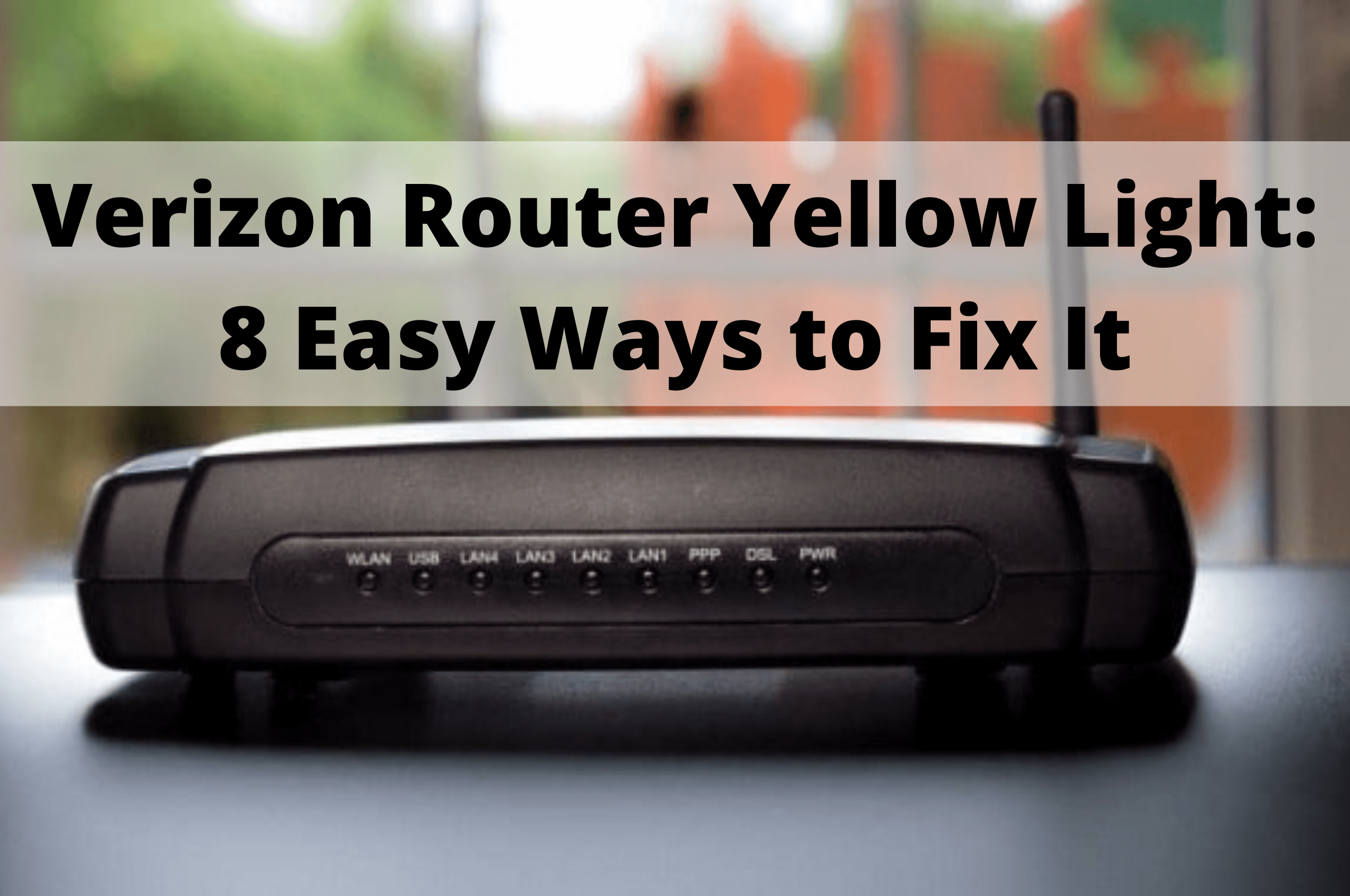
Image: conscioushacker.io
How To Fix Yellow Light On Verizon Router